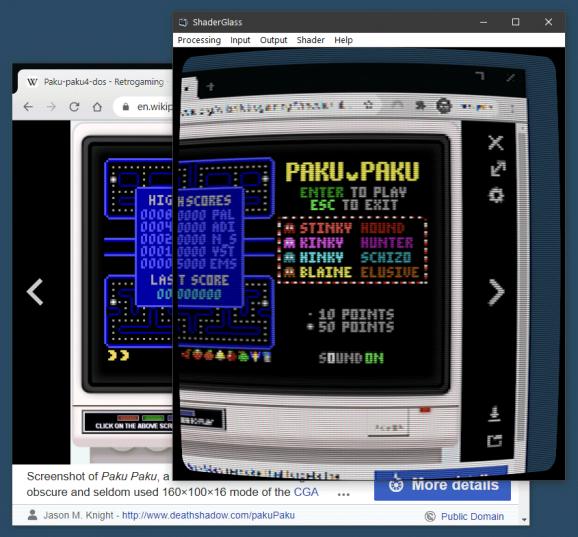Hi all,
I have been using this app for a while now and I've found it has helped with my eyestrain/LEDstrain. It is called ShaderGlass and it allows for a GPU shader to be run over the top of your Windows desktop. This allows you to apply various effects such as blur, anti-aliasing, dithering etc. What I have found useful are the presets to simulate a CRT monitor, which for me at least, helps my eyes to focus better on text.
Your mileage my vary but I encourage you to give it a try if you are running Windows (does not work on Mac/Linux unfortunately). You can also run this alongside F.lux to adjust colour and brightness.
GitHub - mausimus/ShaderGlass: Overlay for running GPU shaders on top of Windows desktop
Some basic instructions to get started.
- Download, unzip and run ShaderGlass
- Go to input > pixel size and set to 1 x
- Go to input > desktop and select your primary monitor (the scaling seemed to be off when using all displays)
- From the Shader menu, experiment with some of the crt, vhs or blur presents - adjusting parameters as necessary
- Processing > save profile as to save your favourite settings for later use
- Ctrl + Shift + G to toggle between window and full screen