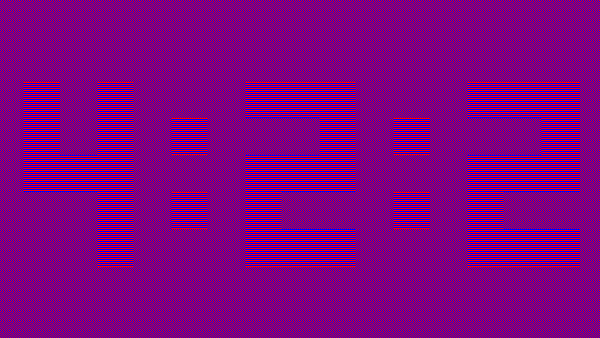The following text is a compilation of themes found in both english/russian/ukranian speaking sources related to the display strain issue, as well as themes started on the ledstrain.org forum that I formed for personal use but adapted to be like an article.
Symptoms that I personally felt:
Twitching discomfort sensations in the eyes
Red eyes
Dry eyes
Blood vessels popping from the center of the iris towards point of the nose.
Troubles with focusing on some distance after looking at the screen for prolonged period of time (might be just related to temporary accommodation)
Devices that mitigated the strain:
* CRT monitor (NEC with diamondtron tube)
* Iphone XR
* Steamdeck
* Macbook pro 16 2019 with 5500m in bootcamp mode with dithering disabled for amd drivers in the registry.
Things that can cause strain:
* PWM - can be checked using pen waving method. Alternatively can be filmed with Iphone 240fps mode. Instructions can be found in the internet.
* Blue Light (not really a concern compared to other factors, but seems to be most prominent on cheap IPS panels, can use color filters, described in other threads)
* Dithering algorithms (2 realisations - FSR dithering and temporal dithering. Out of them 2 temporal dithering is much more prominent)
* Bit depth of GPU (can play a role because if you wanna display true 8bit and your monitor supports it but GPU for some reason don't you will not see the difference)
* Display brightness - if its too high you can have issues, try to use automatic regulation if possible, and lower display brightness to the minimum if possible. 120 nits is enough in the dark room.
* On windows DWM.exe can add some processing to the image seen. (Can be seen when setting red image wallpaper. You should see banding that shows that the image is reproduced within colourspace limitation, but if you look at the same image from browser it will appear without banding, which means that browser apply some sort of dithering/smoothing to the image )
# How to test for display things
1. EIZO - web test for general image unpleasantry, 1st image pattern
https://www.eizo.be/monitor-test/
- if any of squares shimmers heavily you probably can already discard monitor as problematic.
2. To test image artifacts you need to display pixel perfect test image. For built-in OS display you need to open images with some application that will diplay 1:1 image as it is.
If inside windows 10/11 - image viewer by default displays 1:1 pixel image. You only need to change to max display resolution and 100 percent scaling in monitor settings.
If inside linux - Ubuntu with max resolution will open images 1:1 - good solution. SteamOS on steamdeck appear to open images 1:1 with Gwenview as it passed all the checks.
If inside macos - you need to change resolution to max supported one. On macos Sonoma go to "System settings > Advanced > Check the box 'Show resolutions as list' > return to the list of resolutions > Flip the switch 'Show all resolutions' > Find the resolution that is max supported by your panel. You will need to check which resolution your panel supports first as for me it shows avaliable mode that is higher than what panel can display (probably solution to connect to external TVs/Monitors). You can use webbrowser with tested viewport that match your resolution to open images, if you configured the browser as described lower.
Images that you want to check:
Chroma subsampling - you should clearly see 4:4:4 and almost dont see 4:2:2 (You should only see red and blue tint on the top and bottom of numbers, and body of numbers should be somewhat "shifted"against the backdrop but not be visible from the distance) If you see 4:2:2 it means that image is not displayed using full bits of depth, and chroma subsampling is the issue.
Pixel inversion test - none of the squares should shimmer. For me I found that most troublesome ones are 3rd, 5th, and 7th. On old TFT panels it seems that 4th is causing issues.
3. Web based tests - you first need to ensure that browser displays pixel perfect image. Use mosilla if possible, as it doesnt apply any dithering to the image (requires confirmation) Just to be sure I performed tests with different browsers and there was a perceptible difference between them. For these tests ensure that screen resolution is the same as viewport when entering fulllscreen for browser.
The screen resolution should match 1:1 your display resolution, minus some pixels taken by the Browser bar at the top. If you enter fullscreen mode (F11 on most browsers) you should see that viewport changed to the same resolution as the display resolution. Next step is performing pixel inversion tests.
Pixel inversion test
http://www.lagom.nl/lcd-test/inversion.php
Go to the fullscreen test and switch between different display modes in fullscreen inside browser. The screen that causes me the least amount of eyestrain (steamdeck) perform well in all tests, shimmering slightly with only one of them. On the other hand displays that I found uncomfortable shimmered/flickered heavily on these.
Pixel inversion test on blurbusters
https://www.testufo.com/inversion#pattern=uniformity2&ppf=5&fullscreen=1
Even the best screens display some colorshift on these for me. Steamdeck screen appears to "lighten up" once per second on pixel uniformity extended edition test but otherwise remains static color. Monitor that I find relatively comfortable shifts its colors to green on the second line and alternate between blue/orange on the third line, so this test is not the end of the world.
Blur test
You probably want your monitor to pass blur tests, but pixel response seems to be relatively unimportant for me. Both steamdeck and MBP 16 2019 have some troubles with pixel response but they appear somewhat comfortable.
Helpful links to disable ditherings:
macos disable dithering
https://ledstrain.org/d/268-osx-dithering-help-wanted/171
If you are using intel based laptops with windows you can try ditherig.exe to disable dithering in windows
https://kawamoto.no-ip.org/henteko/myapp_en.html#application
If you are using windows with AMD videocards you can disable dithering by changing following registry keywords on the path of 2d driver(can be found inside amd catalyst or adrenalin drivers):
"DP_DisableDither"=dword:00000001
"Embedded_DisableDither"=dword:00000001
"HDMI_DisableDither"=dword:00000001
"TMDS_DisableDither"=dword:00000001
You can find instructions here:
https://ledstrain.org/d/1093-temporal-dithering-issues-with-laptops/5